With this blog, I wanted to showcase the power of custom dashboards in vCenter Operations Manager. In the past I have written about creating custom dashboards with vCOps. I would encourage you to read all those articles before you read this one. An easy way to access all those articles is through the page dedicated to vCOps on vXpress.
As mentioned in my introductory article about vCOps, the solution comes with 3 different user interfaces. In this article I would specifically talk about vCOps Customer User Interface.
With vCOps 5.7.1, VMware decided to provide some excellent custom dashboards pre-built into the solution. If you go through the release notes of the product, you would see the following section which talks about these dashboards:-
vSphere Dashboards in the Custom UI
The vSphere group in the Dashboards menu contains several default dashboards for managing virtual objects in a vSphere environment. These default dashboards are available to all members of the Administrators, Operators, and Users user groups. This release introduces the following default vSphere dashboards:
- Troubleshooting Dashboard
- VM Utilization Dashboard
- VM Performance Dashboard
- Host Utilization Dashboard
- Cluster Utilization Dashboard
- Datastore Performance Dashboard
- Datastore Space Dashboard
- Heatmaps Dashboard
- Alerts Dashboard
- Host Memory Dashboard
Let me run you through all these dashboards and show how you can use them in day to day operations management.
While in the previous release of vCOps, you required to create all the custom dashboards, the above mentioned release comes with these custom dashboards. The screenshot below showcases how these dashboards can be accessed and used.
To being with, let's log on to the vCOps Admin UI to check the version of vCOps I am running in my lab environment:-
1- Login to vCOps Admin UI - https://<admin ui ip address>/admin
2- The username to be used in 'admin' and the password is 'vmware' by default if you have not changed it during initial setup.
3- Click on the status tab and you can check the version of vCOps, you can see I am running 5.7.2 in my environment.
4- Now lets log on to the Custom UI - https://<admin ui ip address>/custom
5- Click on the Dashboards Tab -> vSphere (this lists all the custom dashboards which are incorporated in the 5.7.x realease:-
Lets ho through each dashboard one by one to see how it helps you to manage your VMware infrastructure:-
VM Performance Dashboard (click the image below to enlarge)
This dashboard showcases the key performance statistics of top 25 virtual machines in your environment. This includes some of the key parameters such as CPU Ready%, Memory Swap In Rate, Memory Swap Out Rate, Write Latency, Ready Latency, Disk Commands Per Second (IOPS), Network Packets sent and Received Per Second.
This dashboard showcases the key performance statistics of top 25 virtual machines in your environment. This includes some of the key parameters such as CPU Ready%, Memory Swap In Rate, Memory Swap Out Rate, Write Latency, Ready Latency, Disk Commands Per Second (IOPS), Network Packets sent and Received Per Second.
Troubleshooting Dashboard (click the image below to enlarge)
This dashboard sis pretty interesting as it helps you to troubleshoot and find out the culprit objects for any performance problems in your virtual infrastructure. Here you can select an object you want to investigate, see its relationship with other objects in the virtual datacenter and also find out interesting metrics and latest events associated. This will help you to zero down on a root cause by correlation which can be a big help while troubleshooting issues.
VM Utilization Dashboard (click the image below to enlarge)
As the name suggests, this dashboard is focused on giving you utilization statistics for your virtual machines in your virtual datacenter. The dashboards uses the Top 'N' Analysis widgets to show the Top 25 VMs with CPU Usage, Memory Usage, Disk IOPs, Network Packets Sent and Received.
Host Utilization Dashboard (click the image below to enlarge)
As the name suggests, this dashboard is focused on giving you utilization statistics for your ESXi hosts in your virtual datacenter. The dashboards uses the Top 'N' Analysis widgets to show the Top 25 ESXi hosts with CPU Usage, Memory Usage, Disk IOPs, Network Packets Sent and Received.
Cluster Utilization Dashboard (click the image below to enlarge)
This dashboard can be used to focus on the resource utilization at a cluster level. It clearly indicates how much is used and available which can give you a clear picture around resource utilization in your clusters. This includes CPU Demand, Memory Usage, Disk IOPS, Network packets send and received.
Datastore Performance Dashboard (click the image below to enlarge)
This dashboard is by far the best resource I have used to troubleshoot performance issues in a vSphere infrastructure which are primarily due to issues in the underlying storage issues. This dashboard lists the top 25 Datastores with highest Latency and IOPS. The good part is that you can select the object (datastore) and see which VM within that datastore is driving the latency or IOPS. This is an easiest way to find the culprit VM or datastore.
Datastore Space Dashboard (click the image below to enlarge)
This dashboard helps you keep a track of the occupied space in your datastores. This is similar to the custom dashboard I showcased in my article - Using vCOps Super Metrics & Custom Dashboards to Display Datastore Usage % !!
You can select the datastore on the left which is showcasing the space remaining on the basis of colors, red being less space and green being enough space. On the right pane it shows the VMs which are utilizing this space and the widget below shows the metric sparklines.
Heatmaps Dashboard (click the image below to enlarge)
Heatmaps are a good way to showcase utilization and load with the effect of changing colors. This dashboard helps you to understand the load of your Virtual Environment across clusters 7 ESXi hosts. The metrics measured here are CPU, Memory, Disk and Network.

Alerts Dashboard (click the image below to enlarge)
I do not have a screenshot for this dashboard as I do not have any alerts in my virtual infrastructure. But yeah this alerts dashboard helps you to deal with all the alerts with the health of all the related objects and interesting metrics. This can help you do a 1st level root cause for the issue for which the alert is generated.
So you can see that there are a number of goodies available in the product out of the box. I would encourage you to upgrade the environment to 5.7.x release so that all these dashboards are automatically created in your vCOps Custom UI and you can use them to monitor your infrastructure more efficiently. Also try my other vCOps custom dashboard articles to learn how to create a custom dashboard.
Share and Spread the Knowledge.






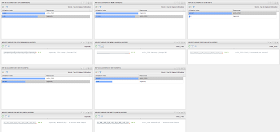


awesome writeup Sunny ! Thanks for sharing !
ReplyDeleteAlways welcome.. Hope this helps.. Would be coming up with some more stuff this week on vCOps.. Stay Tuned
ReplyDeleteThats nice.....I wanted to know few pointers:
ReplyDelete1. If you are setting up VM environment...what are the key pointers which need to be taken care, especially for Virtual Center set up.
2. In terms of Capacity what should be reported from Virtual Center and how it should be reported.
3. In Virtual center can you receive raw extracts as well along with Graphs
Hi Saurabh, the questions asked by you are not completely related to the topic of this post. But you can refer to the following page and review articles around vCenter which I have written in the past - http://vxpresss.blogspot.com/p/blog-page.html
ReplyDeleteCapacity Reporting should primarily be done by vCOps and not vCenter,
To your last point you can receive raw extracts from virtual center for the performance data which is collected. You can either get it from the Performance Tab of vCenter or from the File Menu.
Hope this helps!!
Excellent work Sunny !!
ReplyDeleteI think the host memory dashboard is missing. If you want, here my comment : This dashboard is dedicated to hosts, can quickly see the Top 25 of the memory consumption of hosts. After selecting a host, consuming the resource objects are displayed, with the memories metrics Granted, Consumed, Usage, Shared, Limitation, Swap (In and Out) and Stress. As for the Datastore Performance Dashboard, this dashboard is to focus on the investigation of performance problems or memory usage.
Best regards
Thanks Damien for highlighting another very useful Custom Dashboard which is now available pre-configured....
ReplyDelete