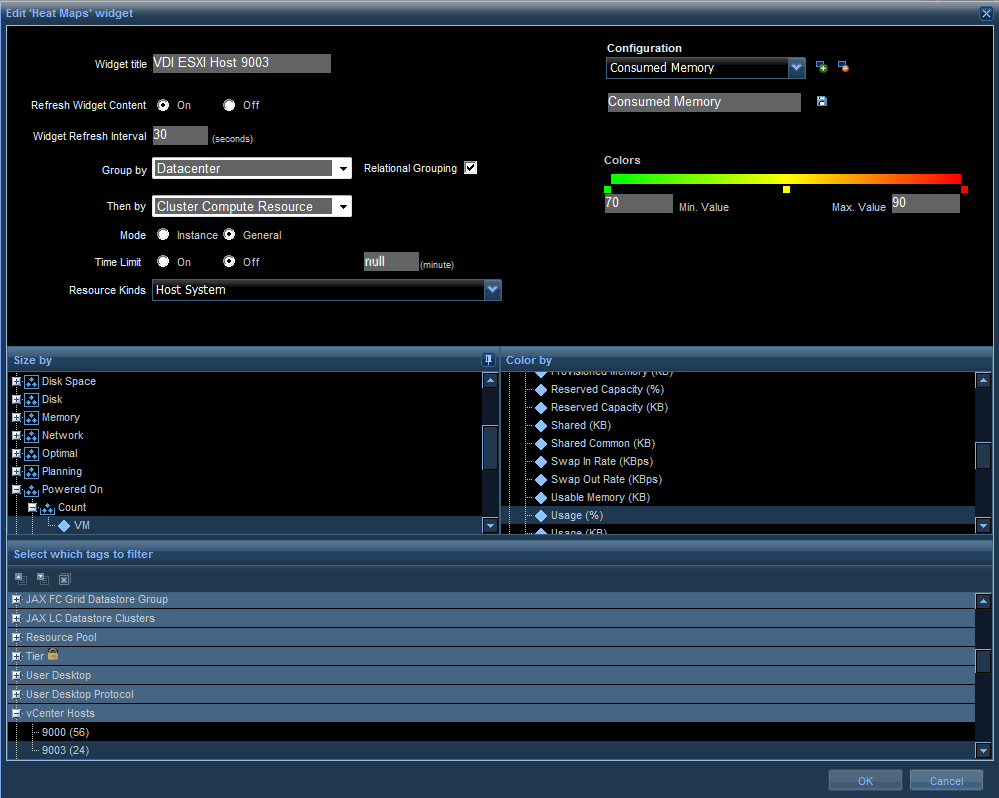A few days back I
added a new section to my blog which would bring new bloggers on-board as guest
bloggers on vXpress. Today I am proud and happy to share the first post by a
Guest Blogger on one of my favorite topic - "No prize for guessing:
vCenter Operations Manager" .
This marathon post is by Anand Vaneswaran, who works as a Senior
Technology Consultant with the End User Computing group at VMware. He is
an expert in VMware View, ThinApp, vCenter Operations Manager, and vCenter
Operations Manager for View. So
without further a-do let's see what Anand has to share with this blog post
around his experience with the problems he is trying to solve using vCOps for
View Dashboards.
This one-click high-level dashboard gathers the most important metrics in a typical VDI environment. In the event of a production outage, this type of dashboard can be of monumental value. I encourage you to replicate this dashboard using my example, or simply follow my lead in its setup but leverage the most important metrics, and therefore dashboards, that will be of use to you in your environment.
First, I’m going to structure my dashboard in the following manner (of course, you can structure yours any which way you like).
You can set up the widgets in the manner you want. To display the number of tunneled sessions
through the Security Servers, I’m going to set “Fixed Size” in Layout mode,
“Box Height” to 75px, “Label Size” to 12, “Box Columns” to 3, and “Value Size” to
12. I will name the widget “Security
Server Connections,” turn the Self Provider to “On,” and Refresh Widget content
to “On.” I will then search for my Security Servers by name in the “Search”
field under “List.” However, you could very well sort by Resource Kit as
opposed to “Resource” in Selector Mode and navigate to the View Security
Servers under resource kind to find your Security Servers.
Once the widget is set up, it will look like this:
Moving on, I’m going to edit the “Health Status” widget
right underneath it. There is little
customization needed in this widget, as indicated below, as this is going to be
a Receiving Widget with the widget we just created above providing the data.
Now, I’m going to set up the Interaction as
follows:
Once the widget is set up, the resultant widget will look like
this:
Moving on to display the Workload % of my
Connection Servers on the top right of my dashboard, I will set up my widget in
the following manner:
Once the widget is set up, the widget will look like
this:
As well, I’m going to edit the “Health
Status” widget right underneath it.
There is little customization needed in this widget, as indicated below,
because this is going to be a Receiving Widget with the widget we just created
above providing the data.
After that, I’m going to set up the
Interaction as follows:
Once the widget is set up, the widget will look like
this:
My VDI environment has been segregated into two
different vCenters: vCenter 9000 hosts the full-clone workload clusters while
vCenter 9003 hosts the linked-clone workload clusters. But I’m going to need to find a way to group
these hosts into their appropriate vCenter (in vCOPS) so I can achieve this granularity
when displaying data in my widgets.
So this is where the built-in vCOPS feature
of Resource Tags comes in
handy. To get there, I’m going to
navigate to Environment > Environment
Overview, and click the 'spanner' icon to manage tags.
Then, I’ll add a tag called “vCenter Hosts” and add Tag Values called
“9000” and “9003”.
Once I’ve set up my tags, I will drag my ESXi
hosts into the appropriate tags so that my final output looks like this:
After this step, I’m ready to edit my Heat
Map widgets. First I will edit the Heat
Map to the bottom left of the dashboard and set up the following Heat Map
configurations:
Overall
Workload
Consumed CPU
Consumed
Memory
Now I’m going to replicate the same
configurations on the heat map widget to the bottom right for my 9003 hosts.
Overall
Workload
Consumed CPU
Consumed
Memory
Now we move onto the bottom middle widget
which I want to set up to monitor the performance and capacity of my datastore
LUN’s. First, I am going to perform a
similar grouping of VDI LUN’s as either belonging to either 9000 or 9003
vCenter. I’m also going to create
another tag value for replica datastores so I have an easy way of filtering
them out. I will then drag my LUN’s to
the appropriate tags.
Next, I’m ready to edit my Heat Map
widget. I am going to set up the Heat
Map configurations as follows:
Storage
Available
Performance
Density Non
Repla
Density Repla
Finally, for the Heap Map widget that is
situated on the top-middle of my dashboard, I am going to monitor resources on
critical VDI servers. Once again I’m
going to set up my tag-and-drag objects into the dashboard as appropriate.
Next, I’m going to set up the following
configurations on the Heat Map:
Server CPU
Server
Memory
Server Disk
After completing all of those steps, we are
done. And now we can reap the fruits of our labor with this final output which looks
like this:
In summary, I’d like to share few things to
keep in mind:
- If you want
a quick graphical representation of the overall high-level state of your
environment in a troubleshooting circumstance, or merely show your manager with
a quick at-a-glance view, the Generic Scoreboard, Health Status, and Heat Map
widgets are your best friends.
- Resource
Tags are extremely helpful when you need to find a way to granularly segregate
your objects, especially when you filter in the Heat Maps.
- My last word
of advice, and it may be obvious, but if you feel apprehensive about this task,
I’ll tell you what I tell customers: vCOps is nothing but a bunch of
customizable dashboards with a bunch of customizable widgets. The widgets contain a bunch a customizable
data that you can resize and chop any which way you like. BOOM! There you have it.
In my next series, I will write about
creating a custom dashboard that delves into details on current capacity for
each of the High-Level configurations we have captured in this dashboard.
Before the post concludes - A special thanks to Anand. Please leave your comments and feedback for him if you like his post and appreciate the hard work behind writing this. Motivation is what keeps the community going :-)
Share & Spread the Knowledge!
 In reality these dashboards are a bunch of XML files which get imported as dashboards, when you install the vCOps vAPP for the first time. A shell script is behind this import which executed the script post installation and start importing these out of the box dashboard in your vCenter Operations Manager instance.
In reality these dashboards are a bunch of XML files which get imported as dashboards, when you install the vCOps vAPP for the first time. A shell script is behind this import which executed the script post installation and start importing these out of the box dashboard in your vCenter Operations Manager instance.