This article trails from the previous part where I introduced this series which would talk about Installation, Configuration, Best Practices and Optimization of vCenter Operations manager. This is not a substitute to the product documentation but an effort to share some of the learning's & experiences which I have gained while working on this product.
With this part I will talk about the installation of vCenter Operations Manager. Let us quickly look at the pre-requisites and then we begin the installation.
Prerequisites
1- Download the VMware vCenter Operations Manager 5.8.1 in Virtual Appliance (latest at the time of writing this post). You can either download a licensed or trial version from vmware.com
2- You need a couple of Static IP addresses, one for UI VM and another one for Analytics VM.
3- You need Compute and Storage resources as per the sizing guidelines which I shared in my previous post.
With this part I will talk about the installation of vCenter Operations Manager. Let us quickly look at the pre-requisites and then we begin the installation.
Prerequisites
1- Download the VMware vCenter Operations Manager 5.8.1 in Virtual Appliance (latest at the time of writing this post). You can either download a licensed or trial version from vmware.com
2- You need a couple of Static IP addresses, one for UI VM and another one for Analytics VM.
3- You need Compute and Storage resources as per the sizing guidelines which I shared in my previous post.
4- You need a running vSphere Infrastructure with vCenter Server - of course :-)
5- You need an IP Pool which is used for giving IP Addresses to a vApp construct. vCOps Virtual Appliance is a pair of 2 VMs which are pre-packaged as a vApp. You can read more about it here.
Create an IP Pool
1 - In the vCenter Server click on Datacenter where you need to the deploy the vCOps Appliance and click on the IP Pools Tab.
2- Click on the Add button to add an IP pool. Provide the IPv4 details such as Subnet, Mask Bits and Gateway. Use IPv6 Tab if you are having that IP addressing. DHCP is NOT recommended.
3- Click on the DNS tab to configure the details shown below.
5- Click on Associations Tab to associate this IP pool with the VM portgroup which will serve the IP addresses which will be used by vCenter Operations Manager.
6- Click on OK and review the summary of the IP Pool.
Note - So far you do not have to assign the IP addresses. We will assign IP addresses during deployment of the vCOps vAPP in the NEXT PART.
Share & Spread the Knowledge!!

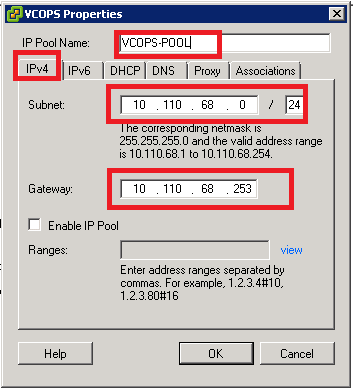



No comments:
Post a Comment