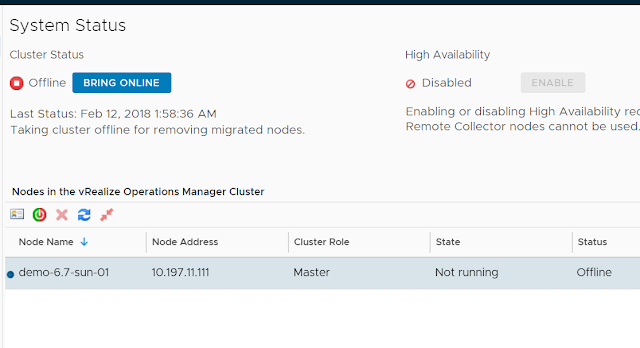vRealize Operations 6.7 comes with a new functionality which allows you to reduce the number of nodes in your vRealize Operations cluster. This feature of vRealize Operations is to meet the following use cases:
1. Scale up your vRealize Operations nodes to extra-large nodes - If you wish to scale down the number of nodes in the cluster and scale them up to extra-large configuration
2. Rightsizing a large cluster - A cluster which is deployed for more nodes than required. This would also include clusters where you would want to take the benefit of scale improvements of 6.7 and hence want to reduce the number of nodes now.
Note - This process will bring the cluster offline, once the data is copied over from the node which needs to be removed. It is recommended to run this operation during a planned downtime.
This option of shrinking a cluster is available in the admin UI.
a) Login to the Admin User Interface with https://vrops-ip/admin/ using the admin credentials
b) Click on the Shrink Cluster button.
c) Once the Shrink Cluster wizard, review the nodes in the cluster and select the node which you want to remove from the cluster. This will also show you the space used by each node.
Note - Before the node is removed all the data from this node will be copied over to the remainder of the nodes in the cluster.
d) Upon clicking next, you can see all the adapter instances which are being hosted by the node you are trying to remove. These instances will automatically failover to the remainder of the nodes in the cluster.
e) Put a check against I understand the risk and click on Next.
f) Click on Shrink Cluster.
g) From here on the process is automatic. The data migration will start. In my environment, the node was using 13 GB space since it was a new deployment. It hardly took 5 minutes to copy data over.
h) Once the data was copied over, the cluster went offline.
i) After a few minutes, the shrunk node was removed from the cluster and the cluster was ready to be brought online again. Click on Bring online.
j) BOOM, the cluster is back online with a single node and ZERO data loss.
Here are some recommendations for using this feature in your environments:
1. Please ensure you have done a sizing excercise to determine the number of nodes and node sizes required for your environment.
2. This operation might run for hours if you have a large amount of data to copy from the node, hence please schedule this during non-business hours to lower impact.
3. The users will only be impacted when the cluster goes offline. It is recommended to open a change or inform the users about the expected downtime.
4. Ensure you have enough storage available on the remainder of the nodes.
5. The removed node will be in an unusable state. It is recommended to destroy the node and re-build if you plan to re-use them.
6. You can cancel the operation till the time the option is available on the UI, post that, it is an irreversible process.
7. If you have ran this feature to shrink the cluster to upsize the cluster to extra-large nodes, please upsize all the remainder of the nodes before bringing the cluster back online.
8. It is recommended not to run this process during backup process of vRealize Operations.